To add a Referring Physician:
1. Click on the Referring Physician module to open the Referring Providers page.
2. Click the add ![]() button, and enter the relevant information in the page that appears.
button, and enter the relevant information in the page that appears.
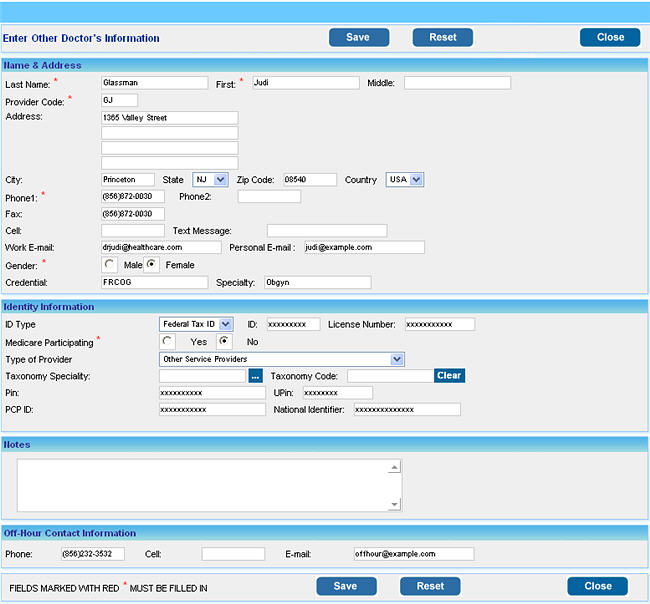
|
Name and Address |
a) Enter the Last Name and First name and Middle name of the Referring Physician in the relevant boxes. b) A Provider Code is automatically created for the Referring Physician, if you want to change this click in the box and enter the new code. c) Enter the Address, City, State, Zip Code and Country details. d) Enter the Fax and Cell/Phone numbers. e) Enter the Work E-mail and Personal E-mail of the Referring Physician. f) Choose the Gender Male/Female g) Enter the Credentials and Specialty details. |
Identity Information |
a) Click in the ID Type box and choose either Federal Tax Id or SSN, and add the ID and License Number. b) If the Referring Physician is a Medicare Participating physician, choose the Yes option. c) Click in Type of Provider box and select the option which best suits the provider. d) Click on the search button in the Taxonomy Specialty box, the Taxonomy window will appear. Choose a taxonomy from the list. e) The Taxonomy Code box will automatically be updated according to the taxonomy selected. f) Enter the PIN (Provider Identification Number), UPIN and the PCP ID in the respective boxes. g) Enter the National Identifier of the Referring Physician. [See Note (b) above] |
Notes |
Enter any notes if required in this area. |
Off-Hour Contact Information |
Enter the Off hour contact Phone, Cell and Email information. |
3. Click the Save button, the Referring Physician details will be saved and displayed on the page.