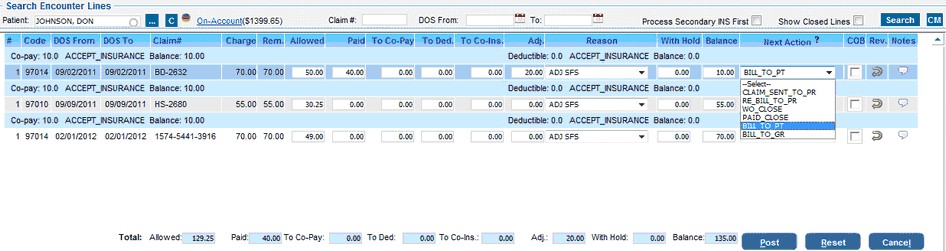1.Expand the Payments menu and click on Enter/Edit Payments.
2.On the Add/Edit Payment screen, you can search for an existing payment using the search parameters provided. Select the Payor entity as Insurance from the Payor Entity Drop down & type the insurance name in the Payor entity field in which payments need to apply.Click on the Search button & all the payments created under the defined criteria will show up.
3. The payments would be listed as shown in the below image.
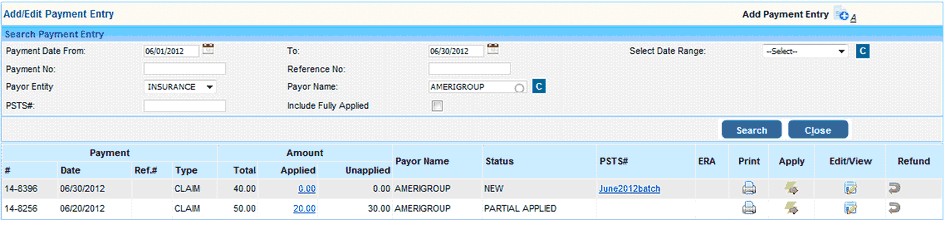
4.To edit the Payment click the “Edit” option to the far right or to post the payment click the Apply button.
5.Hitting the “Apply” option , opens up the Payment Posting screen where you can select the patient and enter the payments to apply.
6.On the posting screen, first select the patient by entering the last name.
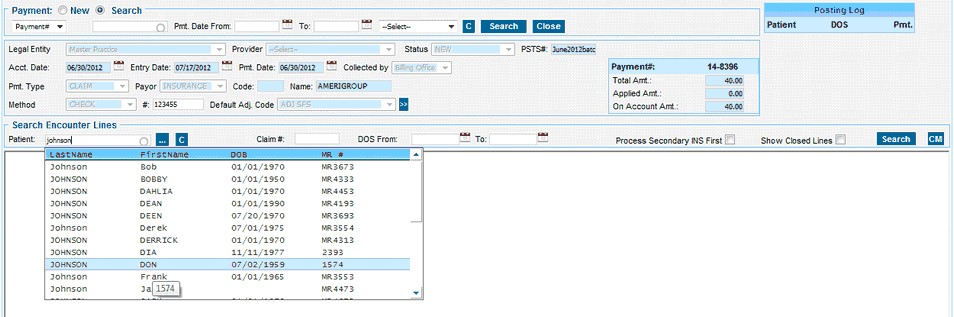
7.Clicking the Search button to the far right would list all the charges for the patient, for the selected insurance.
8.Enter the Allowed, Paid & Adjustments. The balance will be auto calculated by the system based on the Allowable and Payment entered.
If a balance remains,the system will automatically take the next action as BILL_TO_PT(Bill to patient) if there is no secondary. If there is a secondary insurance then Automatically the line status will change to BILL_TO_SEC(Bill to secondary insurance). Even we can manually change the next action from the drop down.
9.Hit on the ‘Post’ button to complete the posting of payment.