1. Open the Patient Master/Charting screen of the patient and click the Doc Mgmt tab.
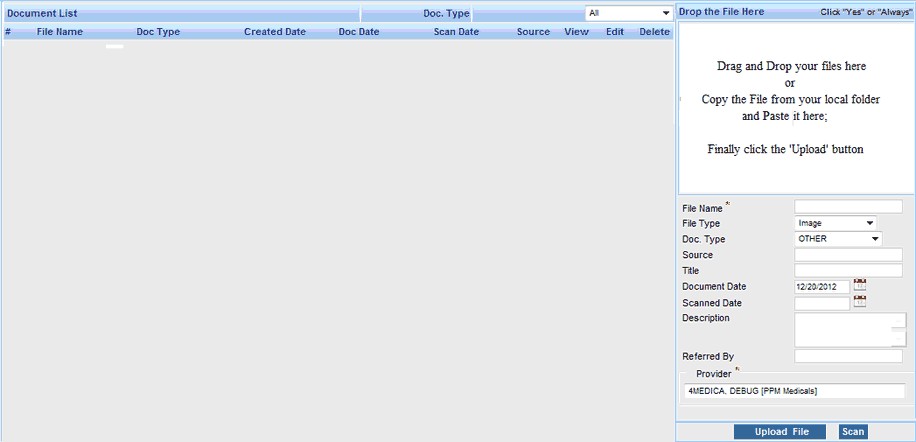
2. Click on the ![]() button to open up the document scanning page.
button to open up the document scanning page.

3) Click the Select Scanner button to select the scanner [In case of single scanner attached, scanner will be detected automatically]
4) Load the Scanning document to the scanner and click the Scan Document button to scan the document.
5) Click the Rotate Clockwise button in order to rotate the scanned document.
6) Click on Save Document button to save the scanned document after entering the required fields.
Enter a File Name in the box provided and choose the appropriate File Type from the list. |
Select the type of file from the File Type box |
Enter the Doc Type (for e.g. X Ray etc)and Source (for e.g. name of lab etc). |
Enter the Title (the name of the document you would like to see on the screen) and choose the Document Date. |
Enter the Scanned Date for the document/image. |
Type a small Description for the document in the box provided. |
Choose the name of the Provider from the List and enter the Referred By details. |
In case of scanning multiple pages, scan pages continuously before saving the document. Scanned pages will be displayed as tabs on the screen. On saving it adds all pages to a single document. |
7) Click on Close Document button to close the scanned document.