Appointment Reminder Setup
1)Select the menu “Appt. Reminders” from Advanced Setup module.
2)Configure the details in the E-Mail & SMS tab under the Appointment Reminder Configuration page to send the E-Mail & SMS Alerts to patient.

a)Auth Mail: Mail id from which the Alert is to be send.
b)Auth Password: Password of the Auth Mail.
c)Mail Host: Host address of the Auth Mail.
d)Pre-loaded Message: Gives the list of letters with Group Code “APPOINTMENT-REMINDER”. The selected letter is attached with the alert send to the patient.
e)Send: The alert should be send, to the patient prior to the selected Days/Hours before scheduled appointment.
f)Subject: Subject of the alert message send to the patient.
g)Message: Alert Message that is to be send to patient.
h)Enable: To enable/disable the alert
How to setup Type of Reminder Send to Patient
1. Add the contact information of the patient from the patient master.
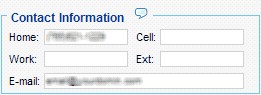
2. Now select the means by which the appointment alert is to be send from the Appointment alert page under patient master. Carrier should be selected in case of selecting home, cell & work phones.
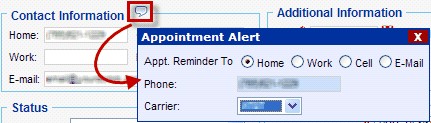
NB: Carries should be added under lookup type “PHONE_CARRIER” from ALL LOOKUPS. Value of the lookup should be the carrier name and code should be the carrier URL to which phone # to be attached.
The system will start sending alerts to the patient from the next valid login to this account.