1. To send Lab orders electronically through HL7 interface, open a patient chart and select the required diagnoses.
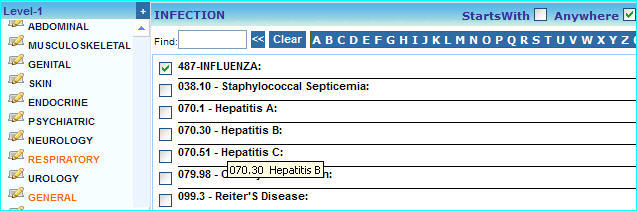
2. Now select your Lab for e.g. QUEST from the Level-1(Component) menu. The different test items under QUEST will be listed as shown below.
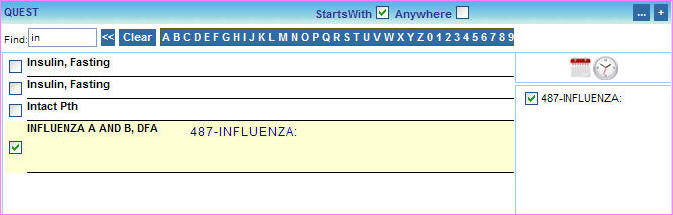
3. From the list of tests, select a test (eg. Influenza A and B, DFA ). Now we need to bind a diagnosis with this test. This is done by selecting a diagnosis from the list on the right side. The same steps should be followed for multiple diagnoses.
4. Choose the Save As Complete option and then click the Save As button. The Charting Saved Successfully box will be displayed as shown below.
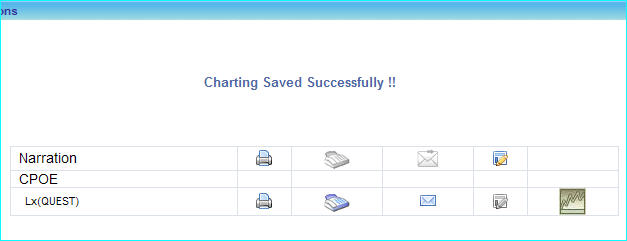
5. To generate a Lab Order, click on the ![]() button. You can also do following from this screen:
button. You can also do following from this screen:
(a) Print this order by clicking on the print ![]() icon
icon
(c) Click on the Fax ![]() icon to fax this Order.
icon to fax this Order.
(d) Click on the Email ![]() icon to mail this Order.
icon to mail this Order.
6. If you choose to send this order through the HL7 interface, click the send ![]() button, the Generate Lab Order screen will appear as shown below
button, the Generate Lab Order screen will appear as shown below
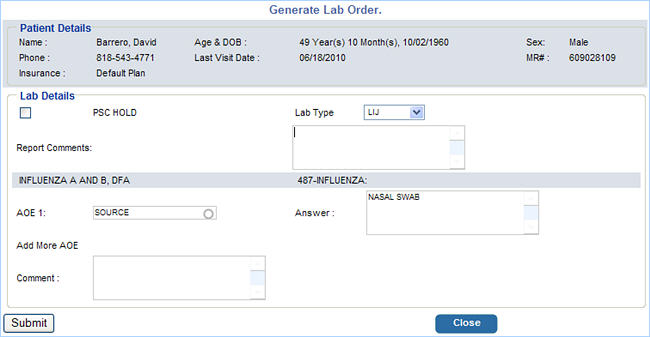
7. Select the required options here and click the Submit button. A message will display the status of the generated lab order as shown below.
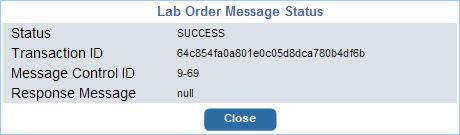
|