Writing a prescription is a very simple process, FreeCHIRO allows doctors to write in the simplest and easiest form.
1. From the charting screen, click on the Prescription Level-1 (component) to open the Compose Rx window.
2. Type the first few letters of a brand or generic name into the text box next to the Drug Search button and click the Drug Search button or press the ENTER key.
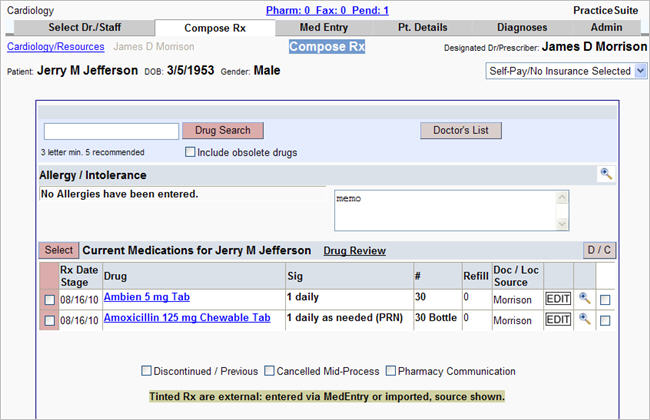
For example, to prescribe Multivitamin for a patient, type Multivitamin in the text box and click the Drug Search button. The Drug Search Result will be displayed as shown below.
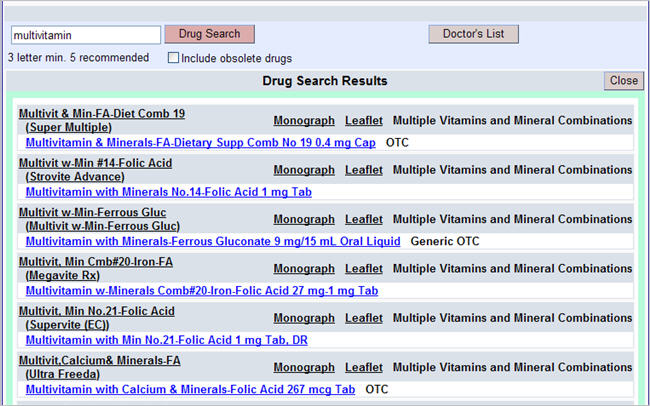
3. Select a drug tablet size or formulation by clicking on a blue link, this will open the Pending Rx page as shown below.
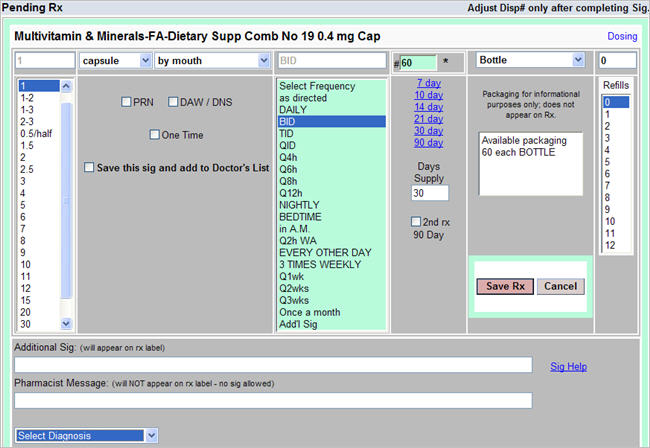
4. Click in the various lists and choose the appropriate options to complete the Sig. A 30 and 90 day supply is automatically calculated. You may change this number, if desired. Use the 2nd Rx 90 Day check box to process the 90 day Rx.
5. Use the Packaging button to display information on sizes of tubes, liquids, etc. Type in additional patient directions such as dosing for display on the prescription. These are stored as part of the prescription and displayed in prescription Detail.
Check the Save this sig and add to Doctor's List box to add this complete Rx to the doctor’s Rx List.
|
6. Click the Save Rx button, this will open the Pending Rx page. Click on the ![]() button to complete this prescription process.
button to complete this prescription process.
|
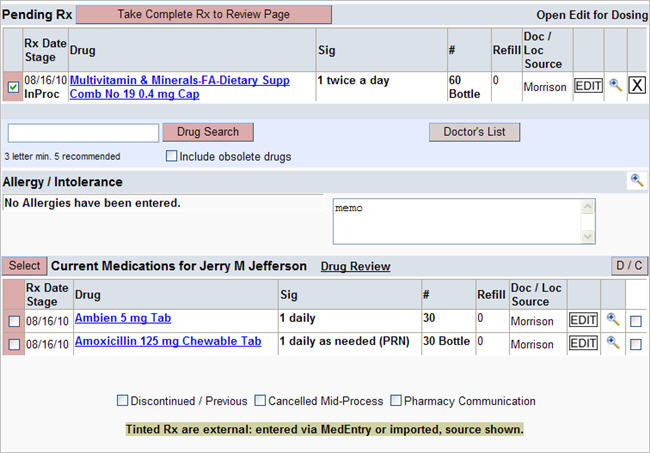
7. The Review Rx page appears with the order listed, you have the choice here to print, fax or email or combination of all to process the order.
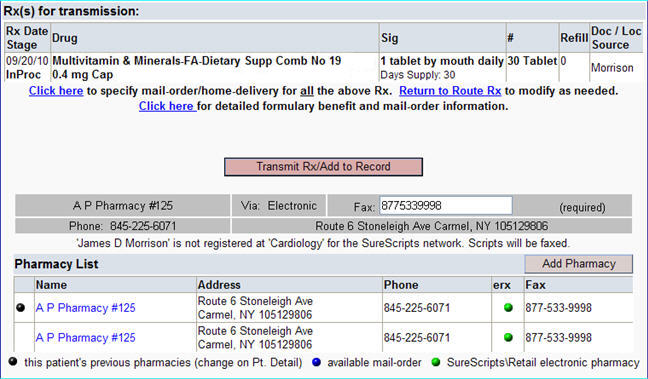
8. From here you can do the following:-
![]() Route Page
Route Page
![]() Finish/Add to Current Meds
Finish/Add to Current Meds
![]() Return/Additional Rx
Return/Additional Rx
![]() Print Rx/Add to Current Meds
Print Rx/Add to Current Meds
![]() Transmit Rx
Transmit Rx